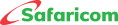Frequently Asked Questions
Data Privacy Statement
Frequently Asked Questions for Safaricom products and services.
Internet for Mobile

- Make Ur Bundle
- 5G for Mobile Data Monthly Bundles FAQs
- YouTube Bundle
- All In One Monthly Bundles
- Bonga Data Bundles
- Safaricom Data Bundles
- Free Facebook
- Safaricom Home Fibre
- Safaricom Wi-Fi Zone
- Unlock Your Free 500 MBs
- Internet for Business
- Unlock Your Deal of The Day
- Internet for Free
- 5G
- Baze
- Nyoosha Shilingi Offer
- Data Roaming - Share When There
- Easy Data Bundles
- Out of Bundle
- Safaricom Digital TV & Internet Box
- Data
- 4G+
- International Calling Bundles
- Sambaza Internet
- SWIFT Squad
- Buying Data Bundles FAQs - Safaricom
- Don't Wait, Do Things Safaricom 4G
M-PESA

- M-PESA Ratiba
- M-PESA to Unregistered Numbers
- MALI
- M-PESA GlobalPay Virtual Visa Card 20% Cash Back Promotion
- M-PESA Rates
- M-PESA Business One Account
- M-PESA Bulk Payment (B2C)
- M-PESA Account Management
- Send to Mobile
- M-PESA Terrapay
- Roaming Pickup
- M-PESA Business Channels and Portals
- M-PESA Western Union
- Frequently Asked Questions for B2B Payments
- Alipay M-PESA
- M-PESA Paybill
- Boost ya Biashara
- M-PESA Agent Withdrawal
- M-PESA GlobalPay
- M-PESA GO
- Merchant & Paybill Interoperability Service
- M-PESA Business App
- Back To School With Lipa Na M-PESA
- KCB M-PESA
- Black Friday With Lipa Na M-PESA
- M-PESA Jumia Discount Campaign
- Pochi La Biashara
- Lipa Na M-Pesa Do More Merchant Promotion
- Lipa Na M-Pesa Do More Consumer Promotion
- Ali Express 11.11 Campaign 10% Cashback
- Halal Pesa FAQ
- Book Bus Tickets
- Tunukiwa Dabo Dabo
- M-PESA Short-Term Pay Bill
- M-Shwari #52 Week Savings Challenge
- Fuliza M-PESA
- M-PESA Global
- M-PESA Business Loan
- Google Play M-PESA Integration
- M-PESA Tuma Popote
- M-PESA PayPal Service
- Lipa Na M-PESA Cash Back Promotion
- Nilipe Na M-PESA
- Okoa Stima
- Lipa Karo
- IMT East Africa
- International Money Transfer
- M-PESA Bill Manager
- M-PESA Chama Account
- M-Ledger
- M-Shwari Lock Savings Account
- M-Shwari FAQs - Safaricom
- M-PESA Statement
- Hakikisha
Bonga Loyalty Programme

Retail/Safaricom Shop Promotions and Offers

Social Innovation

SIM and Services Regulations


Your Feedback Matters.
This website uses cookies to ensure you get the best experience on our website. Read our Cookie Policy to learn more
The Use of Cookies
- 1.1 We may store some information (using "cookies") on your computer when you visit our websites. This enables us to recognise you during subsequent visits. The type of information gathered is non-personal (such as: the Internet Protocol (IP) address of your computer, the date and time of your visit, which pages you browsed and whether the pages have been delivered successfully.
- 1.2 We may also use this data in aggregate form to develop customised services - tailored to your individual interests and needs. Should you choose to do so, it is possible (depending on the browser you are using), to be prompted before accepting any cookies, or to prevent your browser from accepting any cookies at all. This will however cause certain features of the web site not to be accessible.
- 1.1 We may store some information (using "cookies") on your computer when you visit our websites. This enables us to recognise you during subsequent visits. The type of information gathered is non-personal (such as: the Internet Protocol (IP) address of your computer, the date and time of your visit, which pages you browsed and whether the pages have been delivered successfully.
- 1.2 We may also use this data in aggregate form to develop customised services - tailored to your individual interests and needs. Should you choose to do so, it is possible (depending on the browser you are using), to be prompted before accepting any cookies, or to prevent your browser from accepting any cookies at all. This will however cause certain features of the web site not to be accessible.
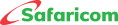










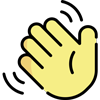 , how can I help you today?
, how can I help you today?