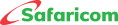M-PESA Business Channels and Portals
The M-PESA Business App is a simple and convenient channel that allows business owners to transact easily, and better visualize their income.
M-PESA Business App targets merchants with M-PESA Business Till. Any merchants with either of the following M-PESA Business Till products can use M-PESA Business App: -
- Independent Merchant Store Product
- Small Merchants’ Product
- Medium, Merchant Head Office
- Medium Merchant Store Product
- The till/merchant must be active on M-PESA
After downloading the M-PESA Business App
- Insert the nominated number SIM card in the handset.
- Put mobile on as first-time login is on mobile data then sign in with your Till details.
For subsequent login, you can use Wi-Fi.
- Have a Till Number/Store Number for your business.
- Operator ID and operator PIN.
- Only the Nominated number (Business Owner) shall be able to install the app on their number.
The Business App navigation bar consists of the following tabs.
- Home Tab has quick actions i.e., Withdraw, sell airtime, Pay, roll up (merchants with medium merchant head office and medium merchant store product), statements, scan QR option, and Chart.
- Organization Tab: Under this tab, you will find the Cashier Mode, Stores, and Operators (these features vary with the operator; Primary assistant has all the features while assistant has only the cashier mode feature
- Hub: This is where the Mini Apps are found. Here you will find Safaricom and third-party services.
- Transact: An option of accessing all services found under quick action on the home tab in addition to access to Business Overdraft.
- Account: Enables you to manage your account settings (such as changing password, managing favorites, switching accounts, switching on/off transaction alerts, and logging out), see Safaricom’s available support channels, FAQs, and the terms and conditions, and privacy policy documents.
You can perform all transactions that are available on the M-PESA Business Till such as
- Withdraw to the owner, bank, and Agent.
- Pay to Paybill, Buy goods,
- Send money to customers.
- Roll up from child account.
- Sell airtime.
Yes. The Change Account capability enables you to switch between their different stores on the app.
For the first time login to M-PESA Organization Portal
- Launch the link from any of the browsers: https://org.ke.m-pesa.com
- Enter the Shortcode which is the Bulk payment number.
- Enter username received an email.
- Enter the first-time password received on the same email – the Password is case-sensitive (full stop is not part of the password).
- Enter the Verification Code displayed then click login, on the Next Page
- Enter OTP to proceed to the change password page.
- Enter the first-time password on email, then proceed to set a new password,
- Confirm password, security question, and security answer one and two which are mandatory.
- The Password must meet the password rules as instructed.
- Submit to successfully activate the Business Administrator account.
- After activation, you will only be entering your username, shortcode, and password verification code and entering the OTP received via SMS to log in
- You can use the portal that you are comfortable with and interested in. This is largely dependent on the type of transactions you would want to perform. For example, the Business enterprise portal can perform both B2B and B2C transactions.
- Business enterprise portal I much simpler for you to use.
You must have an Lipa na M-PESA shortcode.
Developers and partners can access Daraja by login to https://developer.safaricom.co.ke/,
The developer will require to provide the following details to create an account:
- Developers Name
- Primary contacts – email, company, and phone
- Country
- Username
- Email address
- Mobile contacts
a) Integrators & Developers
- Simpler onboarding process
- Less complex programming language
- Documentation is available.
- Available online support channels
- A sandbox environment for testing
b) Business Owners
- Improved customer experience. There is efficiency in the collection of payments.
- Easier reconciliation of payments.
- You can call line 100 for Prepaid and 200 for Post-pay
- Social Media handles
- Twitter: @SafaricomPLC and @Safaricom Care
- Facebook: https://www.facebook.com/SafaricomPLC., Safaricom Kenya Official Page
- E-mail:
This email address is being protected from spambots. You need JavaScript enabled to view it. orThis email address is being protected from spambots. You need JavaScript enabled to view it. @safaricom.co.ke
- Advantage Plus Prepay Bundles Terms & Conditions
- Airtime Bundles Service
- Tunukiwa Daily Service
- Safaricom DIY PostPay
- Safaricom PostPay No Expiry Service
- Conditions of Use of the Safaricom Service
- Safaricom Auto Okoa Service.
- Safaricom Anniversary Service
- Safaricom Flexible Talk Time Bundle
- Safaricom Stori Ibambe Service





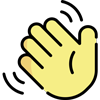 , how can I help you today?
, how can I help you today?