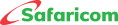Tenders (RFQ/RFP)
-
You can send any clarifications to Safaricom on a specific tender by clicking on actions >> Online discussion
-
Safaricom will also respond to clarifications through the online discussion portal
NB: Email or phone calls are not allowed for clarifications.
-
You will receive an email notification informing you of the tender you are expected to participate in.
-
Login to the portal, go the sourcing home page and check on your company’s open invitations.
-
Click on sourcing home page
-
Click on negotiation number
-
You can view and print entire RFx by clicking supplier printer view on the action menu. This will generate a PDF extract
To create a quote select from the actions drop down tab and click on Create response/Create bid/ create quote
-
You need to fill up all the questions on the headers and lines tabs
-
After filling up all information click continue then Submit
-
All attachments supporting technical submissions should be attached under category From Supplier: Technical
-
All attachments supporting commercial submissions should be attached under category From Supplier: Commercial
-
You will receive a notification that bid has been successfully submitted
-
You can view your bid by going to actions>> supplier printable view and download a PDF of your actual bid
-
The bid can only be opened after close date.
-
You will receive an email notification once the bid has been opened.
-
Tender results will be communicated via the portal
-
The bid status will either show awarded or not awarded.
You should only deliver goods/services after you receive of a Purchase order.
- Advantage Plus Prepay Bundles Terms & Conditions
- Airtime Bundles Service
- Tunukiwa Daily Service
- Safaricom DIY PostPay
- Safaricom PostPay No Expiry Service
- Conditions of Use of the Safaricom Service
- Safaricom Auto Okoa Service.
- Safaricom Anniversary Service
- Safaricom Flexible Talk Time Bundle
- Safaricom Stori Ibambe Service






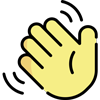 , how can I help you today?
, how can I help you today?