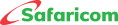Check Balance
You can access this service via your M-PESA App or via *334#:
Via M-PESA App
- Log in to M-PESA using your PIN or your chosen biometrics i.e., fingerprint, face unlock.
- Your balance is displayed on your home tab
- If you have hide balance enabled, you need to enable it by selecting it and entering your M-PESA PIN.
Via USSD*334#
- Dial *334#
- Select My Account, then select Check Balance, then Select OK
- You will receive a message indicating your M-PESA account balance.
Via SIM Toolkit/Safaricom Menu
- Open the SIM Toolkit menu.
- Select M-PESA, select My Account, then select Check Balance
- Enter your M-PESA PIN.
Reset PIN/Forgot PIN
In case you need to change your M-PESA PIN, or just forgot your current one, it's easily done via this DIY service. You also need to set up security questions to enable PIN reset.
To reset your PIN:
- Dial *334#
- Select My Account
- Select M-PESA PIN Manager
- Select M-PESA Forgot PIN
- Enter your ID/Passport number.
- Enter answers to the security questions if you had set them.
- Enter New PIN
- Confirm the Reset M-PESA PIN
- You will receive a notification message indicating that you have successfully reset your M-PESA PIN.
N/B:
- You are allowed a maximum of 3 PIN reset attempts after which, you will be barred for 7 days. You can, however, seek further assistance from Safaricom customer care.
- PIN reset will not be possible for those who have done transactions in the 24 hours prior to the reset attempt. It will also not be possible for those who have requested a SIM replacement within 7 days before the reset attempt.
Unlock PIN
This service allows you to unlock and reset your M-PESA PIN, hence unlocking your M-PESA Account. Entering the wrong M-PESA PIN 5 consecutive times will result in your M-PESA account getting locked. The unlock service is available for USSD *334#, here’s how:
- Dial *334#
- Select My Account
- Select M-PESA PIN Manager
- Select M-PESA PIN Unlock
- Enter Your ID
- You will receive a message stating that your PIN is now unlocked.
N/B:
If you need to reset the PIN, follow the prompts sent via SMS.
If your M-PESA PIN is locked, the M-PESA and MySafaricom Apps will always prompt you to enter your identification document number to unlock it anytime you attempt to perform a transaction.
Change M-PESA PIN
You can change your M-PESA PIN, as many times as you wish especially when your PIN is at risk. You can change your PIN via M-PESA App or USSD *334#.
Via M-PESA App
- Log in and select your account profile on the top left.
- Select your personal account.
- Select Change PIN
- Insert a new PIN and confirm your new M-PESA PIN
Via USSD *334#
- Dial *334# and select My Account
- Select Change M-PESA PIN
- Enter your current PIN.
- Enter your new PIN and confirm your new M-PESA PIN
Via SIM Toolkit/Safaricom Menu
- Open the SIM Toolkit menu and select M-PESA
- Select My Account
- Select Change M-PESA PIN and enter your current PIN.
- Enter your New PIN and confirm your new M-PESA PIN
Change Language
You can change your M-PESA language English or Swahili through your Safaricom menu. To change your language:
- Go to the Safaricom menu (SIM Toolkit).
- Select M-PESA
- Select My Account
- Select Change Language
- Choose either Kiswahili or English
- Enter your M-PESA PIN
- Select OK to accept the Change of language.
- You will receive a notification on successful change of language.
Set Security Questions
Security questions contain secret questions which you answer with personal answers, which help authenticate your identity in the event you forget your M-PESA PIN. To set your security questions:
- Dial *334#
- Select My Account
- Select M-PESA PIN Manager
- Select Set Security Questions
- Enter your ID/ passport number.
- Set any three questions of your choice from those provided and provide your answers.
- Enter your M-PESA PIN
- Confirm the questions and answers you have chosen and provided.
- You will receive an SMS confirmation.
Activation
After registration, you must activate your M-PESA to transact:
- Go to the Safaricom Menu (Sim Toolkit).
- Select the M-PESA menu then select Activate or Wezesha.
- Enter the M-PESA PIN received via SMS.
- Create your own Secret PIN and confirm it.
- Enter the ID Number used during registration.
- On successful registration, you will receive a confirmation message with your balance.
Registration on M-PESA
Registration requirements:
- To be registered on M-PESA, you must provide valid original identification documents i.e., National ID, or a foreign passport.
- You should be over 18 years old or have a guardian accompany you to register your number.
- A maximum of 2 M-PESA lines is allowed per customer.
Registration process:
- Visit your nearest M-PESA agent outlet or Safaricom shop with your mobile phone, a Safaricom SIM card, and valid identification document.
- After successful registration, you will receive a confirmation message and a 4-digit M-PESA start PIN sent by SMS to activate your account.
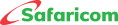




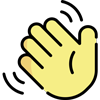 , how can I help you today?
, how can I help you today?