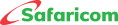Request Money
This service is only available on M-PESA App and allows M-PESA registered customers to request money from another person who is also registered on M-PESA.
If the person being requested for funds has M-PESA App, they will get a notification regarding the request.
Below is the process of requesting funds;
- On M-PESA App >select Send and request and a pop-up menu will appear
- select Request Money, and you will be prompted to either search your contacts by entering a name or select enter phone number if you already have the number that you want to request for funds.
- Click on Continue after entering the Phone Number
- Enter Amount and Click on Continue
- You will receive a confirmation message requesting you to confirm on the details entered; the phone number and the amount to request displayed. If correct, click on Request.
- Enter M-PESA PIN, the request will be sent to the receiver and you will receive this message “Your transaction is successful”. The recipient will receive a notification via M-PESA APP with this information “REQUEST MONEY” with the name of the person requesting for money and the amount requested e.g.
REQUEST MONEY; John Joe requested Kshs. 100 /= from you. If the person requesting for the funds wrote a note, the recipient will receive this message “John Joe requested Kshs. 100/= with a note". - Once the recipient selects M-PESA APP and keys in his/her M-PESA PIN, he/she will be able to see the M-PESA REQUEST
- Once selected, the recipient will be able to view the request with the name of the person requesting for funds displayed and the amount being requested for.
- Once the recipient selects the notification, he/she will be required to either Accept the request or Decline the request.
- Once the recipient selects Accept, the amount requested for will be sent to the line of the person who requested for the funds and the ticket will be Marked as Paid.
- Please note; all M-PESA Requests received is valid for only 12 days, after which it expires





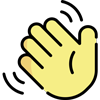 , how can I help you today?
, how can I help you today?