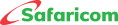Paying to Businesses and Online
The Paybill service is a payment collection service that allows businesses to collect money regularly from customers through M-PESA.
A. Pay to Paybill and Short Term Paybill
The Paybill service is a payment collection service that allows businesses to collect money regularly from customers through M-PESA.
Through Paybill numbers, you can pay for services and utilities with ease and within timelines.
Enjoy Convenience, Security, Time saving, Real-time payments, Easy funds transfer, and Low transaction costs for both clients and businesses.
For customers to pay into Paybill, they will have three channels to pay from:
M-PESA App
To download M-PESA App ( https://mpesaapp.page.link/mu8K )
- Launch the M-PESA App
- Select Pay
- Select Paybill
- Enter the Business Number.
- Enter the Account Number.
- Enter the Amount and complete the transaction using your M-PESA PIN
USSD
- Dial *334# from their Safaricom M-PESA registered lines,
- Select Lipa na M-PESA
- Pay Bill
- Enter the Business Number
- Enter the Account Number
- Enter the Amount and complete the transaction using your M-PESA PIN
M-PESA SIM Toolkit (Safaricom Menu)
- Select M-PESA
- Select Lipa Na M-PESA
- Select Paybill
- Enter the Business Number
- Enter the Account Number
- Enter the Amount and complete the transaction using your M-PESA PIN
Additional information on the product:
Your M-PESA PIN be used to authenticate Paybill transactions. Note: PIN YAKO. SIRI YAKO
B. Pay to Business Till
The M-PESA Business till is Ideal for businesses in retail, such as supermarkets, restaurants, hardware, pharmacies, boutiques, and salons that collect money from customers regularly as part of their business.
For customers to pay into Buy Goods, they will have three channels to pay from:
To download M-PESA App ( https://mpesaapp.page.link/mu8K )
M-PESA App
- Launch the M-PESA App
- Select Pay
- Select Buy Goods
- Enter the Till Number.
- Enter the Amount and complete the transaction using your M-PESA PIN
USSD
- Dial *334# from their Safaricom M-PESA registered lines,
- Select Lipa na M-PESA
- Select Buy Goods
- Enter the Till Number
- Enter the Amount and complete the transaction using your M-PESA PIN
M-PESA SIM Toolkit (Safaricom Menu)
- Select M-PESA
- Select Lipa Na M-PESA
- Select Buy Goods
- Enter the Till Number
- Enter the Amount and complete the transaction using your M-PESA PIN
C. Pay to Pochi la Biashara.
Pochi La Biashara is a product that allows business owners such as food vendors, small kiosk owners, boda-boda operators, secondhand clothes dealers, etc. to receive and separate business funds from personal funds on their M-PESA line.
Rates and Charges
Standard customer M-PESA charges will apply https://www.safaricom.co.ke/personal/m-pesa/mpesa-charges
How to use this service
The business owner will follow the steps below to activate the service.
- Dial M-PESA USSD *334# select using their M-PESA registered number.
- Select Pochi La Biashara to opt in.
After opting in, they will be able to see the menu to access their funds under Pochi La Biashara.
For customers to pay into your Pochi, they will have three channels to pay from:
M-PESA APP
To download M-PESA App ( https://mpesaapp.page.link/mu8K )
- Launch the M-PESA App
- Select Pay
- Select Pochi La Biashara
- Enter the merchant's Phone Number.
- Enter the Amount and complete the transaction using your M-PESA PIN
USSD
- Dial *334# from their Safaricom M-PESA registered lines,
- Select Send Money
- Select Send to Pochi La Biashara
- Enter merchant Phone Number.
- Enter the Amount and complete the transaction using your M-PESA PIN
Or
- Dial *334# from their Safaricom M-PESA registered lines,
- Select Lipa na M-PESA
- Select Pay to Pochi La Biashara
- Enter merchant Phone Number.
- Enter the Amount and complete the transaction using your M-PESA PIN
M-PESA SIM Toolkit (Safaricom Menu)
- Select M-PESA
- Select Lipa Na M-PESA
- Select Pochi La Biashara
- Enter the merchant's Phone Number.
- Enter the Amount and complete the transaction using your M-PESA PIN
Important to note: Some customers’ SIMs may not have the new look M-PESA menu as updates are still ongoing. Customers who do not have the refreshed menu can:
- Refresh the M-PESA menu by:
- Select M-PESA on the SIM Toolkit (Safaricom Menu)
- Select My Account
- Select Update Customer Menu and enter their M-PESA PIN to complete the menu update.
Or
- Replace the SIM card at the nearest Safaricom Shop or Care Desk - if they have the big SIMs or the old SIM.
Additional information on the product:
Your M-PESA PIN be used to authenticate Pochi La Biashara transactions. Note: PIN YAKO. SIRI YAKO
D. Pay Online
Kenyan online sites accept Paybill and Buy Goods till for making payments however some local and international sites have Visa as a checkout payment method. This can be facilitated by M-PESA GlobalPay.
M-PESA GlobalPay
This is a VISA virtual card that is linked to your M-PESA wallet. The M-PESA GlobalPay virtual VISA card enables you to make payments to International online merchants for goods and services using your card details.
- The card includes a 16-digit card number, the expiry date (mm/yy) of the card, and the security code also referred to as CVV.
- The customer will not be charged to make payments for online purchases from global merchant sites. However, a forex markup of 3.5% applies to the prevailing forex rate of the billing currency at the time of purchase.
To access this service
For customers to pay into global online sites, they will have below channels to pay from:
ON M-PESA APP:
To activate the M-PESA GlobalPay Service follow the below steps.
Download the M-PESA App from Google Play store or iOS App store.
- Log in to your M-PESA APP.
- Select Grow tab.
- Select the GlobalPay, to activate your M-PESA GlobalPay.
- Select your card color.
- Enter M-PESA PIN.
- You will receive an SMS with the card number and expiry date.
View Card Details:
- Log in to your M-PESA APP.
- From the Grow tab select M-PESA GlobalPay.
- Select Show Card details.
- Enter M-PESA PIN
- Your card details will be displayed on the screen in the Card Format. (PAN, Expiry & CVV)
On M-PESA USSD (*334#):
To activate the M-PESA GlobalPay Service follow the below steps.
- Dial *334#
- Select Lipa na M-PESA
- Select M-PESA GlobalPay
- Accept terms and conditions.
- Enter M-PESA PIN
- You will receive a 16-digit number in a flash SMS. This is your M-PESA GlobalPay Visa credential (PAN)
- You will also receive the validity period of the card in a separate flash SMS (Expiry).
View M-PESA GlobalPay details.
- On M-PESA USSD (*334#)
- Dial *334#
- Select Lipa na M-PESA.
- Select the M-PESA GlobalPay option.
- Select View Card details.
- Enter M-PESA PIN
- You will receive your card number and validity period for the card in 2 flash SMS messages.
Generate CVV (USSD)
- On M-PESA USSD (*334#)
- Dial *334#
- Select Lipa na M-PESA.
- Select the M-PESA GlobalPay option.
- Select Generate CVV
- Enter M-PESA PIN
- You will receive a 3-digit number in a flash SMS.
- The CVV is only valid for 30 min. Ensure you are at the merchant site and ready to check out before generating the CVV.
Note: A CVV is generated by the customer during the payment process, to verify the payment. All CVV generated will only be valid for 30 minutes. This will prevent anyone who has your card details from using your card because they may have to generate another CVV.





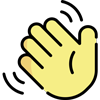 , how can I help you today?
, how can I help you today?