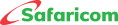M-PESA Ratiba
The following transaction types are not supported, but will be availed in future:
- Purchase of airtime,
- Payments to and from Pochi la Biashara
- International money transfers
- Withdrawal of funds at agent outlets
- Interoperability services such as sending funds to Airtel and Telkom subscribers.
Regular M-PESA transaction limits of KSh. 250,000 per transaction and KSh.500,000 per day shall apply. These limits do not include the transaction fees.
Yes. There will be a standard M-PESA Ratiba charge of KSh 5 per transaction (send money, Paybill, Lipa na M-PESA) above the normal M-PESA transaction charges.
No. The customer will be required to have sufficient funds to complete the transaction. The transaction will fail where one has insufficient balance in their M-PESA.
The customer will not be penalized for failed standing orders occurring because of insufficient funds in their M-PESA wallets.
Only the start and end date of the disbursement will be set. The time (HH:MM) of disbursement will be set automatically as the time the customer completed each standing order creation process. On the day of disbursement, the transfer will be done exactly 5 minutes after the set HH: MM.
No. Once the date and time have passed, no transaction shall be processed. The customer will however still be able to make the payments manually.
• On the mini-App, one can schedule reminders (for manually initiated transactions) or schedule auto-debit transfers.
• The *334# USSD channel only supports the auto debit model which does not send reminders prior to the transfer being effected.
M-PESA PIN will be required at the time of opting in and accepting the terms and conditions of the service. One will also require their M-PESA PIN when setting up the automatic standing orders.
No. Once the setup is complete, the transfer of funds will be effected without the need to enter M-PESA PIN each time.
The customer must opt in and accept the Terms and Conditions, before being allowed to create standing orders or schedule payments.
Via USSD *334#
- Dial USSD *334#
- Select M-PESA Ratiba
- Select Standing Order Opt In.
- Accept Terms and Conditions
- Enter M-PESA PIN
One must have opted in and accepted the terms and conditions above, to set up standing orders.
- Dial USSD *334#
- Select M-PESA Ratiba
- Select Standing Order.
- Select Create a Standing Order.
- Select the type of transaction.
- Enter Mobile Number/ Buy goods/ business number.
- Enter Amount (Maximum is 250,000)
- Enter the name of the standing order.
- Enter the first date of the standing order payment.
- Enter the last date of the standing order payment.
- Select Frequency.
- Confirm details.
- Enter your M-PESA PIN.
One cannot modify a standing order once it has been created. The customer can, however, delete it and create a new one.
The usual transaction reversal procedure will apply where funds have been sent out. However, the customer is responsible for managing their scheduled orders and canceling any that they do not wish to complete before the funds are sent out.
Not now. For these, kindly use the M-PESA GlobalPay card service available on our M-PESA Super App and on the Financial Services menu of *334#.
There is currently no limit. One can schedule as many requests as possible.
The system will queue the payments depending on the order in which they were set up, based on first come first served.
The standing order will only be executed between the start and end dates as set by the customer. Expired standing orders will automatedly be deleted after the end date scheduled by the customer.
Deleting a standing order only cancels the payment that was scheduled, whereas opting out removes the customer from the M-PESA Ratiba service after they have deleted all scheduled standing orders. Once opted out, the customer will have to accept the Terms and Conditions to opt back in and use the service.
Safaricom will do all that is within its power to ensure all services are optimally available. However, the customer needs to monitor and ensure the funds are manually sent in case of delays to the M-PESA systems. Please refer to the Terms and Conditions of this service for further details.
In case of any queries and more information,
- Call 100 or 200.
- Visit Safaricom Shop
- Twitter: @Safaricom_Care and @SafaricomPLC
- Facebook: @SafaricomPLC
- Email: This email address is being protected from spambots. You need JavaScript enabled to view it.

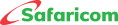




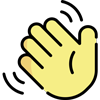 , how can I help you today?
, how can I help you today?